You need images in predefined sizes when you maintain a website. You can simplify your work by setting those sizes in JustResizeIt! widgets.
You can use either:
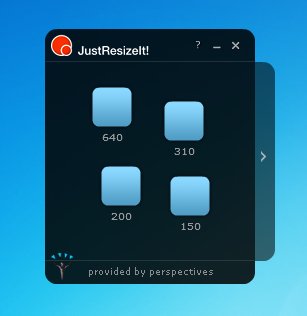
Add a widget for every dimension used on the website.
(You can save already existent widgets in the extended work area if the board is to crowed.)
Once the widgets are defined, simply drag and drop images from a folder on the widget, wait for resizing and drag and drop the resized images to a folder or directly into the FTP-transport application.
The trick is first to upload images in the right size, then to use them in the CMS.
 Let's see an example based on concrete5, an open source CMS.
Let's see an example based on concrete5, an open source CMS.
(JustResizeIt! is not related to concrete5)
We want to upload images with 200x200px to the CMS
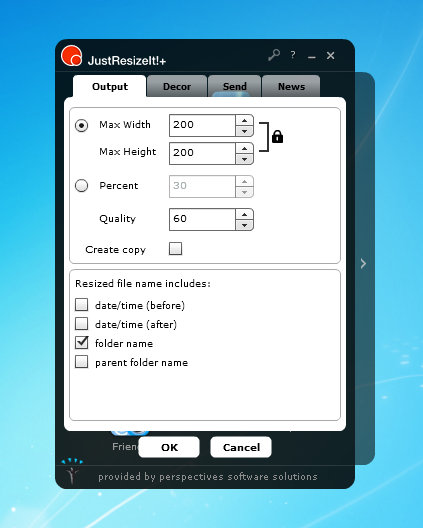
We set the width and the height to 200px, as example.
We also check "folder name". The name of the resized images will contain the name of the folder on the PC. If we ordered them on the PC, we will find them much easier in the CMS.
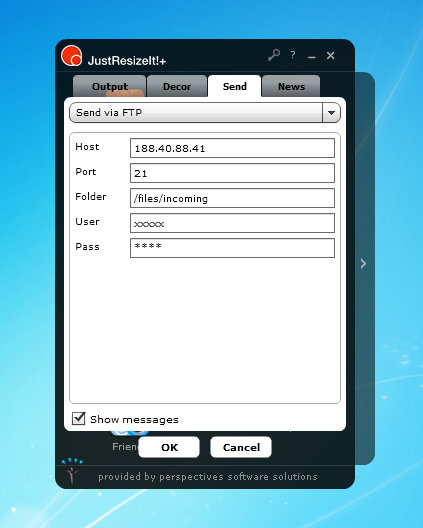
Then we set the automatic sending per FTP to the incoming folder of concrete5
Done! The widget will now resize images to 200px wide and send them automatically to concrete5
We can do this for all different sizes we need.
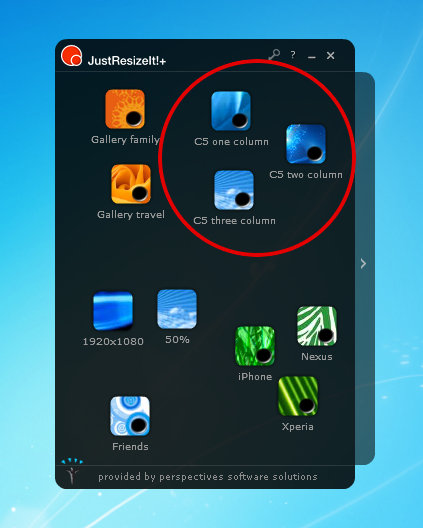
Let's upload images to try how this works
Just drag and drop some images on the widget
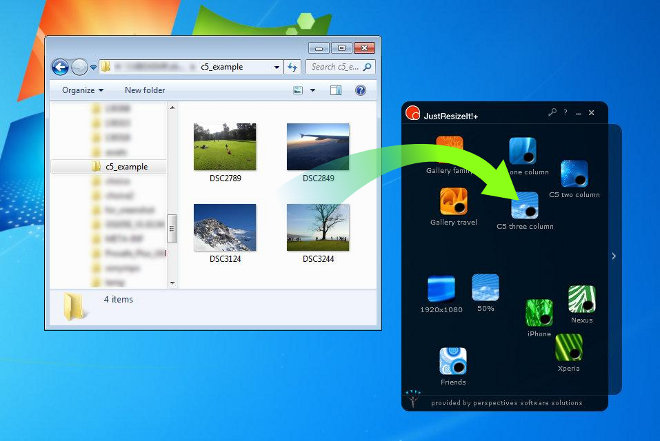
...and see on the concrete5 CMS file manager how they appear.
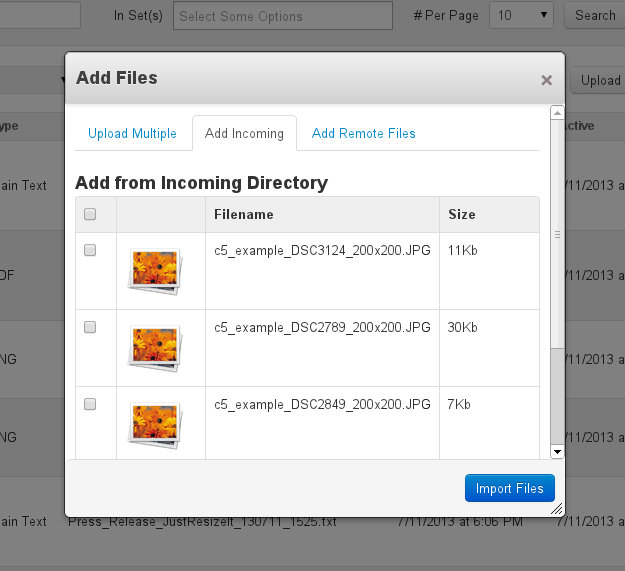
Perfect!
We have now the images with: